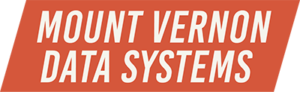Why Are We All Not Great SQL Server DBAs?
We know we’re good; we know we can be better. But too many times, stuff gets in our way. So what is it that’s preventing us from doing not just a good job, but a great job; what is holding us back from becoming a great DBA?
– Is there not enough time in the day to address all the issues that you have on your to-do list?
– Are you not feeling comfortable with the challenges presented to you? I know, this is a hard one to admit, but it hits us — each and every one of us — at some point in our careers!
– Do you feel that there’s a lack of communication with your peer group? (Who is your peer group?)
– Do you feel that you are experiencing a lack of communication and understanding with your management?
– Do you feel like you have a lack of control over your working environment? How would you like to change that?
– Do you have a lack of tools which might – could – would help you get the work done right – better – best?
– Do you feel like you lack certain skills, or that the technology is moving faster than your ability to assimilate the information? I know I feel that way, every time Microsoft releases a new version of SQL Server!
– Do you feel like you’re lacking skilled staffers, and in which quarters?
– Do you feel like you’re lacking adequate support from your peers and/or your management. What would you like to happen, that might be able to fix that?
– And lastly, fill in the blank: Do you feel that ____________________________.
No, this is not a discussion about techniques and tips, but it will help expose some of the common issues which are prevalent among SQL Server DBAs. In doing so, maybe we can get to the some of the root causes of why we’re not all great DBAs!