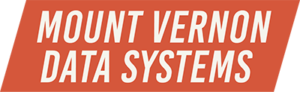Database Data Modeling: Can You Afford Pre-built Data Models?
I just read a blog post about “Data Models: Build or Buy”, by Jason Haley …
He has some interesting points. If I could recap for brevity and clarity …
- Good data models that accurately reflect business requirements are critical to the success of a database project, whether transactional or data warehouse, web-based retail or BI;
- Pre-built data models are available, often from software vendors;
- Pre-built data models are like off-the-rack suits; they may not fit very well, and will need some alterations to better fit the buyer;
- Altering a pre-built data model is the realm of a small group of highly talented and (usually) expensive people called (surprise!) data modelers and data integrators;
- Since budgets are tight, it’s hard to justify hiring one of these highly skilled professionals as a full-time employee, and once the project is complete, what do you do with this skill set? And the person?
- The risks associated with poorly-modeled databases and bad integration are substantial, and include but are not limited to incorrect information and difficulty of use;
He is absolutely right on all counts. If you’re getting started on a project and you think you’ll need modifications to an existing database or even an entirely new database, and you don’t want to deal with the problems inherent in an “off-the-rack” pre-built model, investigate adding a database data modeling consultant to your team. These people are usually happy to work on contract for a set period of time, so when the project is over you don’t have the excess headcount. But you will have had the benefit of this person’s skill set. It’s a win-win for everyone.
Come talk to us … the Folks at Mount Vernon Data Systems, where we do it all … database design, support & protection … at www.MountVernonDataSystems.com. We’re affordable, and we’re good.